We use Help Scout as our helpdesk for Saber Feedback. We also use Help Scout’s Docs feature to host our help center.
We like to ‘dogfood’ our own product, so I wanted to add a Saber Feedback button to our Help Scout docs. Adding a feedback button to your docs makes it easy for users to report typos, errors, and outdated content.
It was surprisingly easy to get our feedback button into Help Scout. Help Scout lets you add a JavaScript widget to your docs. As Saber Feedback is delivered as a JavaScript widget, it was a simple copy-and-paste job.
First, I created a new feedback form in Saber Feedback, called “Saber Feedback Documentation”.
Second, I added the following fields to my form:
- Category
- Email address
- Name (I made this field optional, because we don’t need it to process the feedback)
- Message
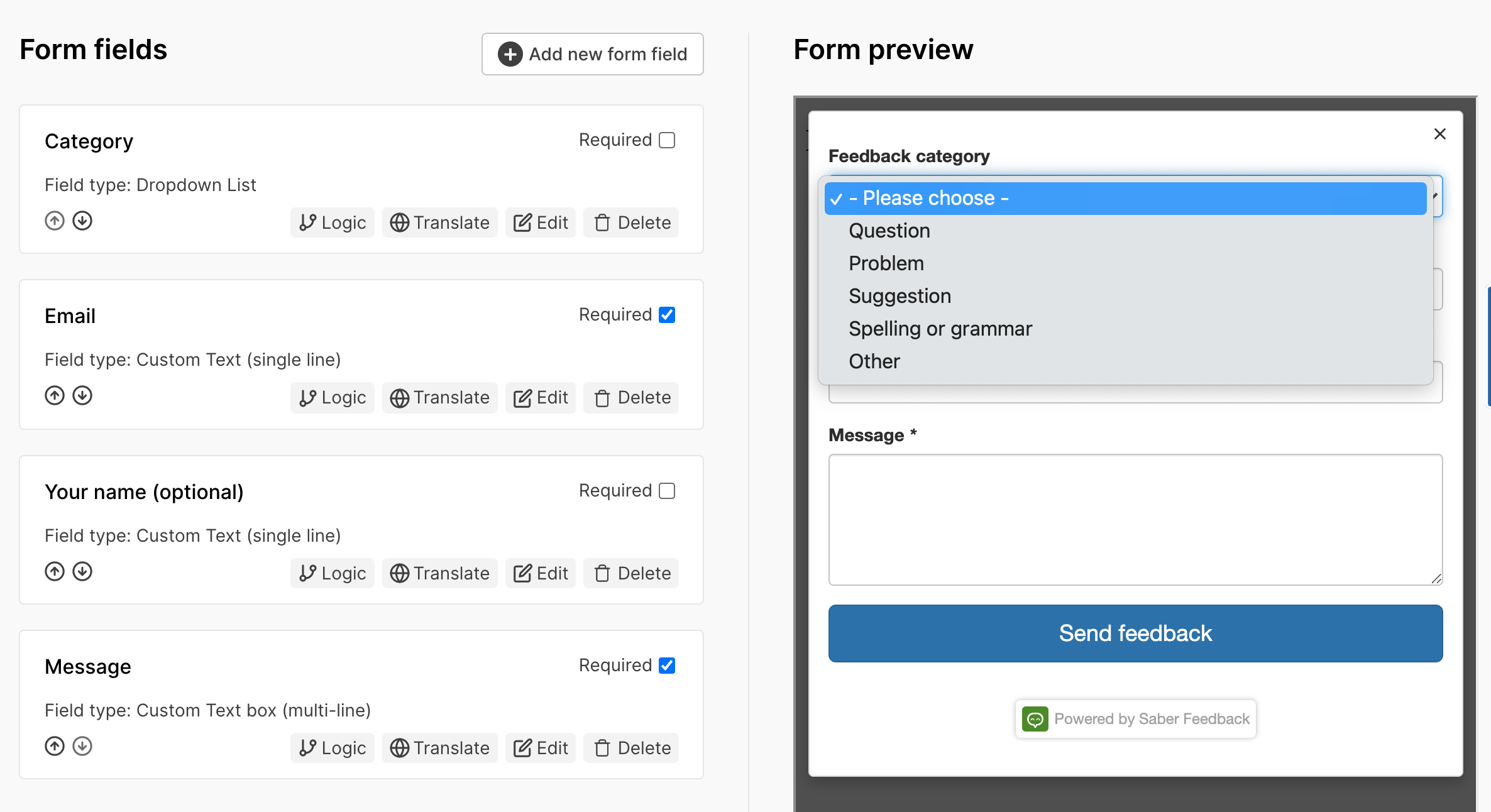
Third, I copied the Saber Feedback JavaScript snippet to my clipboard.
Next I switched over the Help Scout’s settings.
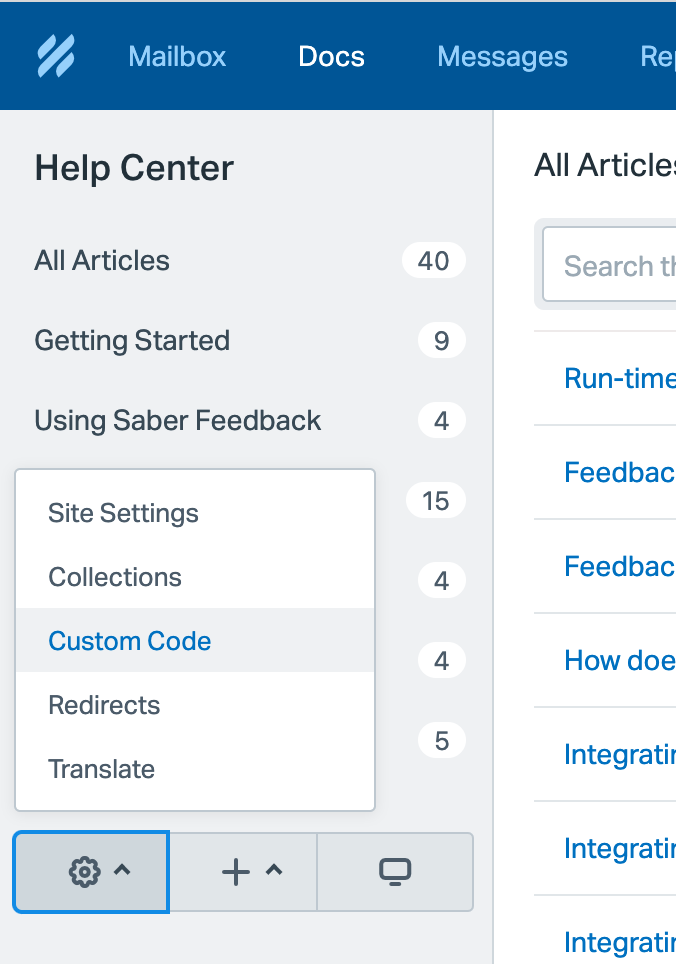
Then I went to Help Scout’s Docs tab, and selected “Custom Code”.
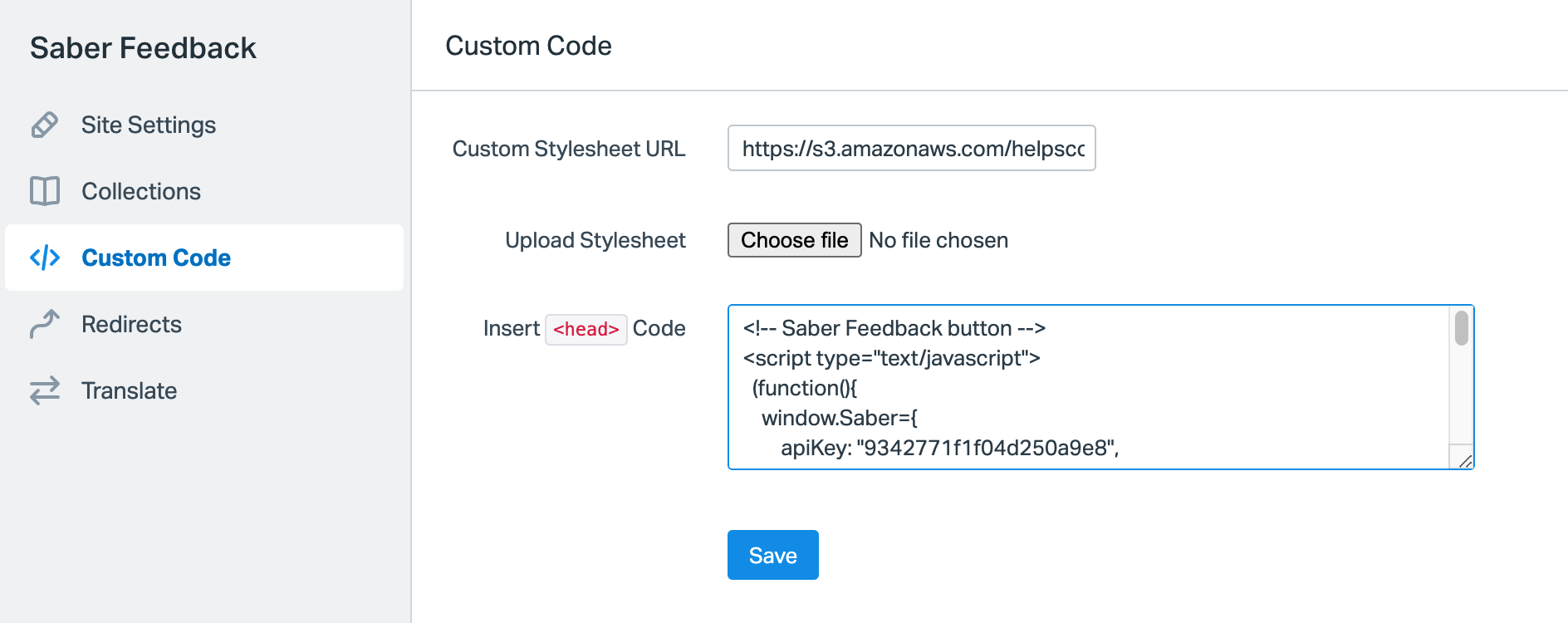
On the “Custom Code” tab I pasted the Saber Feedback widget into the field labelled “Insert <Head> code”, and clicked Save.
And that’s it! Now every page of our Help Center has this Feedback button floating on the right-hand side.
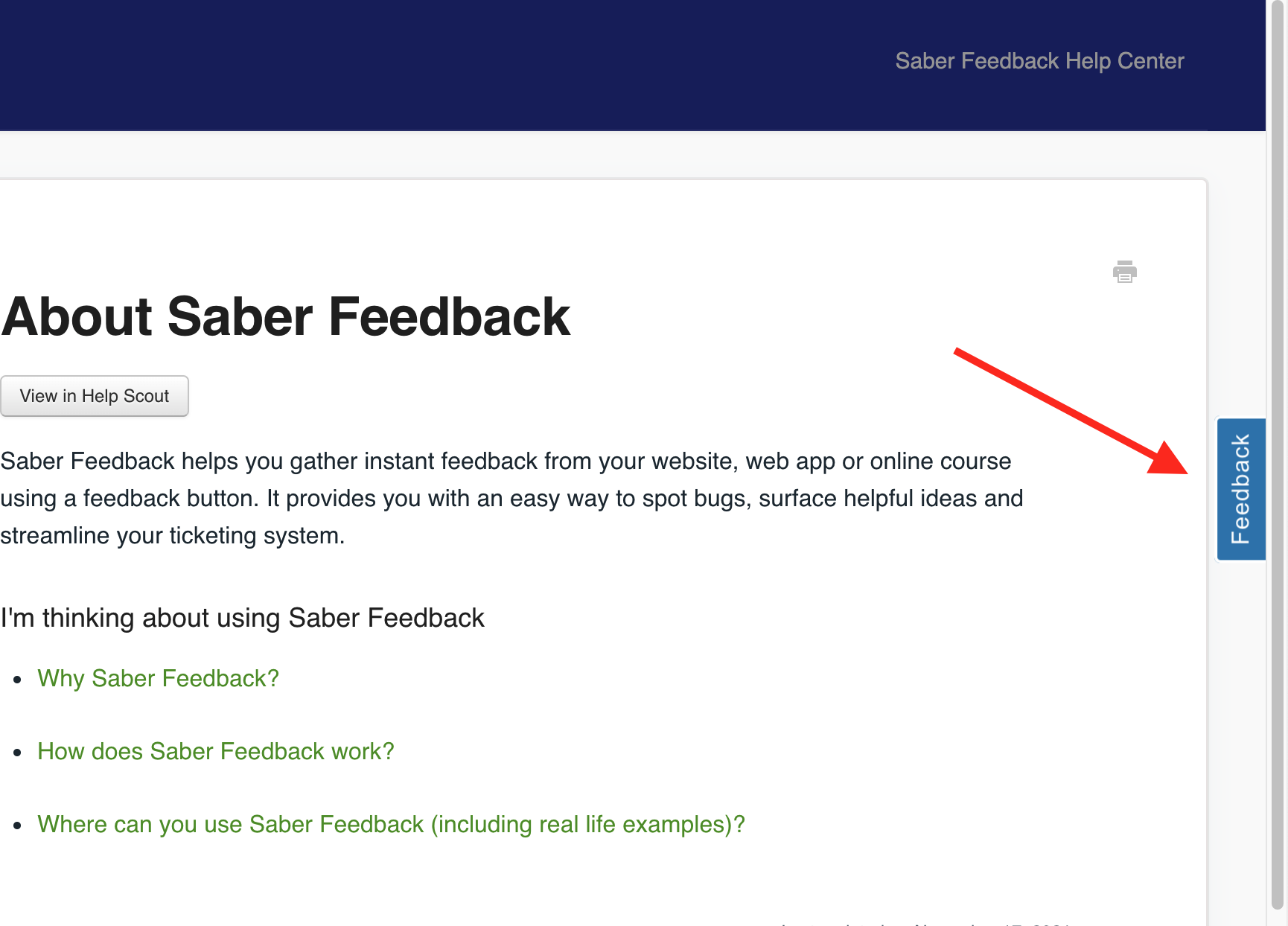
Would you like to add a feedback button to your Help Scout docs?
Then start by signing up for a free 30-day trial of Saber Feedback.