Moodle is a very popular, free learning platform for universities and other educational institutions (here’s our in-depth review).
However, the success of any learning management system (LMS) depends on how well it is set up, customised and maintained.
User feedback will help you succeed in all these aims. You can spot technical problems, outdated content, irrelevant sections, trends in questions and helpful ideas – all without having to overload your ticketing system or wait for end-of-course student surveys.
Feedback buttons make it easy for your users to give feedback without leaving the page they are on. You’ll also receive contextual information to help you understand and process that feedback.
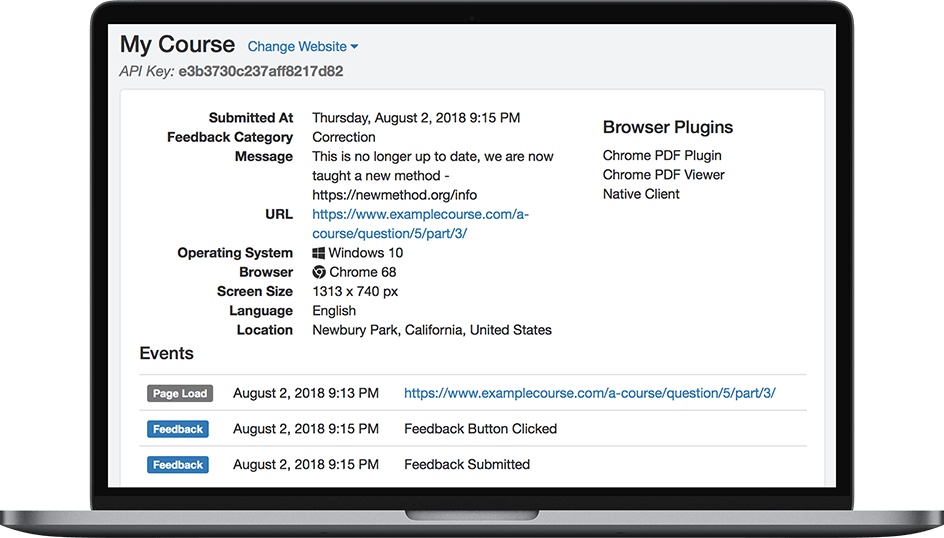
Get visual feedback and automatically capture technical information
Visual feedback means that users can quickly identify what they are talking about using screenshots, without having to spend time describing it. It also means that your team are less likely to need to go back and forth with users to make sure you understand what they mean.
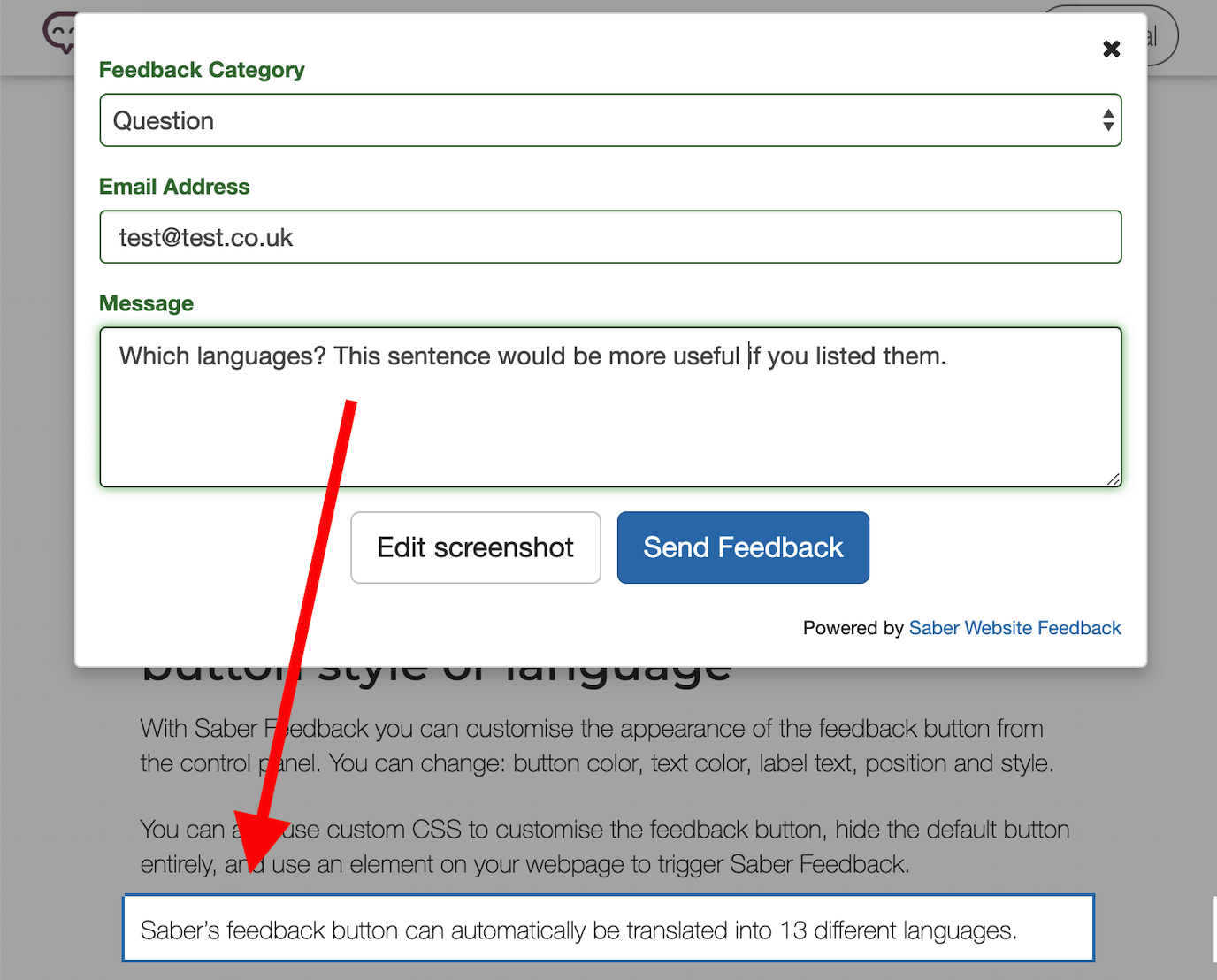 Gather visual and text feedback with a feedback button
Gather visual and text feedback with a feedback button
Also useful, is to make sure your feedback tool automatically captures technical details, while still being GDPR compliant (here’s our Saber Feedback GDPR policy).
Feedback sent using Saber Feedback automatically includes:
- Browser name & version
- Operating System name & version
- List of Browser Plugins installed
- Any Javascript errors that occurred
- Screens size and resolution
- User IP, User agent string & location
If you have this kind of meta information, you can quickly work out whether problems are likely to be major or just affecting users with a certain browser plugin, for example. You will also make life much easier for your web developers, who are tasked with diagnosing and fixing bugs.
We don’t know what we would do without Saber Feedback! Our University has embraced it for notes and changes, and it has streamlined our ticketing system, making daily tasks more efficient.
– Jeanna Goodrich Balreira - Associate Director, Web & Creative Services, Trinity University
Change your feedback form to get specific feedback
Your feedback form can easily be customised to suit your requirements.
You can ask for general feedback, helpfully categorised:
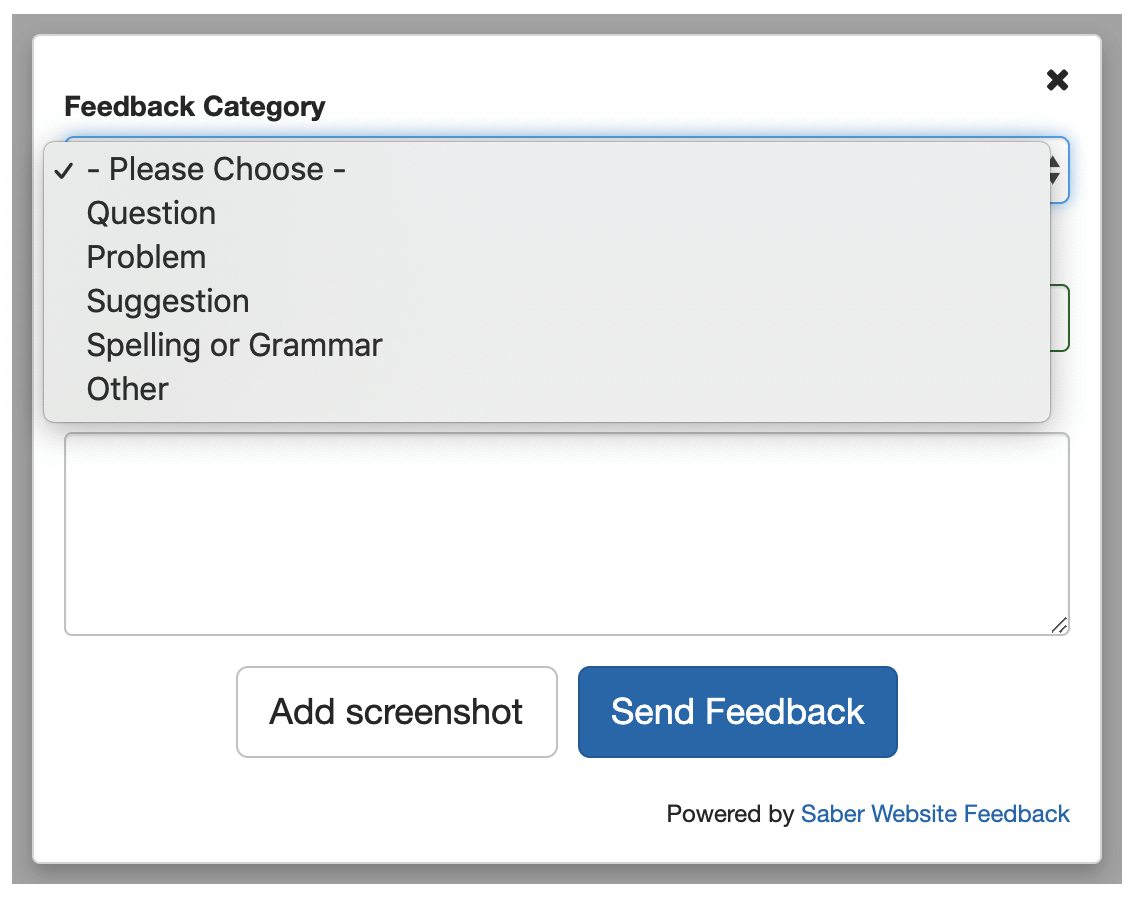
Or conduct a quick satisfaction poll:
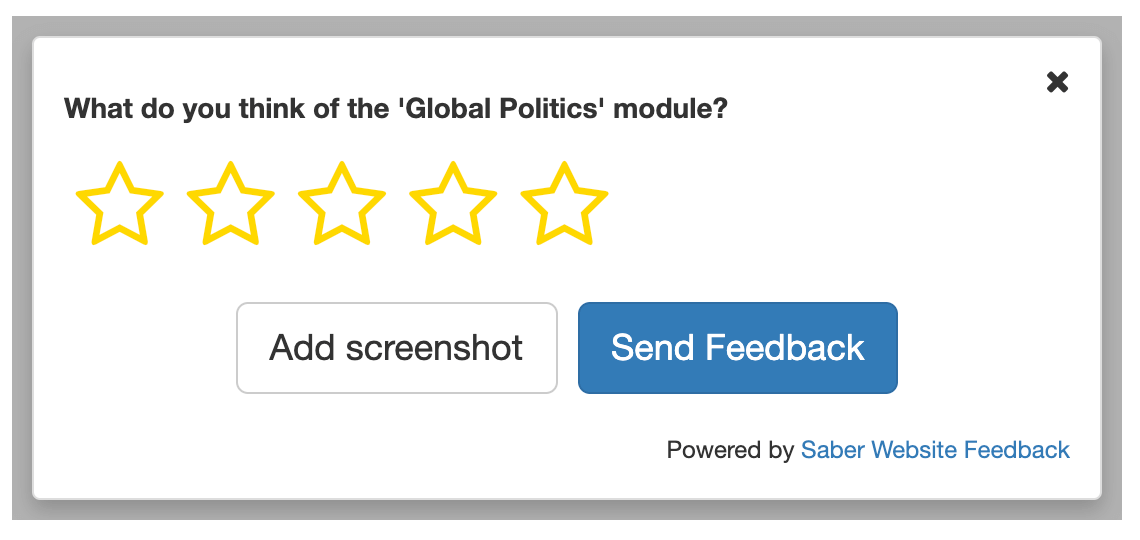
Saber Feedback has 14 field types for you to choose from, including emoji rating, check box and text box, as well as form logic.
On our $49/month plan you get 3 feedback forms to customise as you choose. This increases to 10 feedback forms on our $99/month plan.
Process feedback using your existing tools
User feedback only leads to better outcomes if you act on it. And to act on it you need a feedback process that runs fairly smoothly - without giving your team more work!
We solve this problem at Saber Feedback by giving you a few choices to process your feedback:
- By email – this means user feedback goes direct to one relevant email address to be collected, processed and allocated to the relevant teams
- By native integrations with Trello, Jira, Slack, and many more, so you can deal with feedback through tools that your team already know and use
- By our Saber Feedback Dashboard – you can filter feedback and export feedback
Saber Feedback supports these integrations:
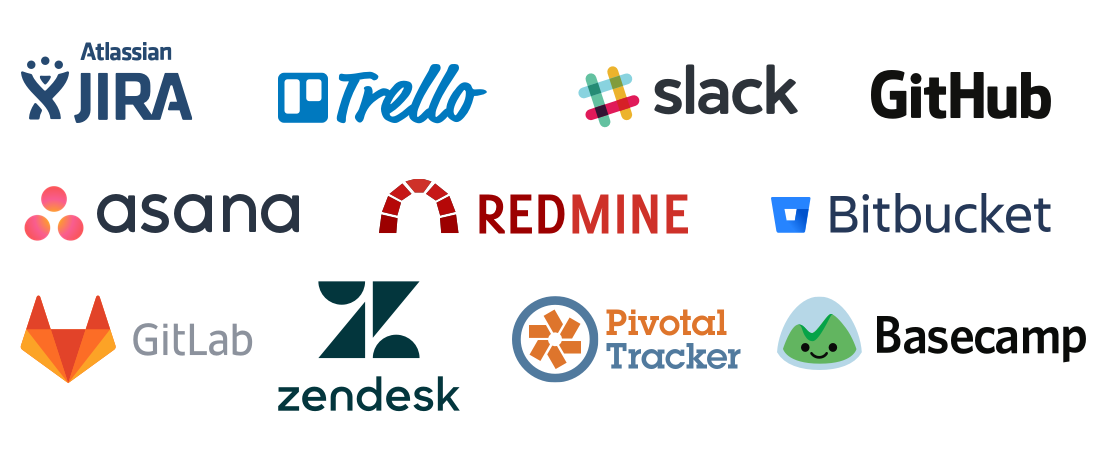
Adding a feedback button to your Moodle course
Adding a feedback to your Moodle course should only take a minute:
- Log in to your Moodle Admin area, and then choose Site administration from the left menu
- Select the Appearance tab, and then choose the Additional HTML option
- Paste the Saber Embed Code into the Within HEAD textarea, and then click the blue Save changes button.
For more information see our help docs on installing our feedback button on Moodle.
Try a feedback button on your Moodle course
Saber Feedback has a 30-day free trial so you can see whether a feedback button is a good choice for your oraganistion. See pricing.
