Do you use Zendesk as your main support tool?
Do you struggle with how difficult it is for customers to quickly take screenshots of the problem they are having right here, right now?
Would you really like to know what URL they are on, as well as other technical information, all without having to ask?
You can with Saber Feedback.
Saber Feedback – a simple screenshot tool that integrates with Zendesk
Saber Feedback allows your customers to quickly take screenshots of the problem they are having, when they are on the screen with the issue.
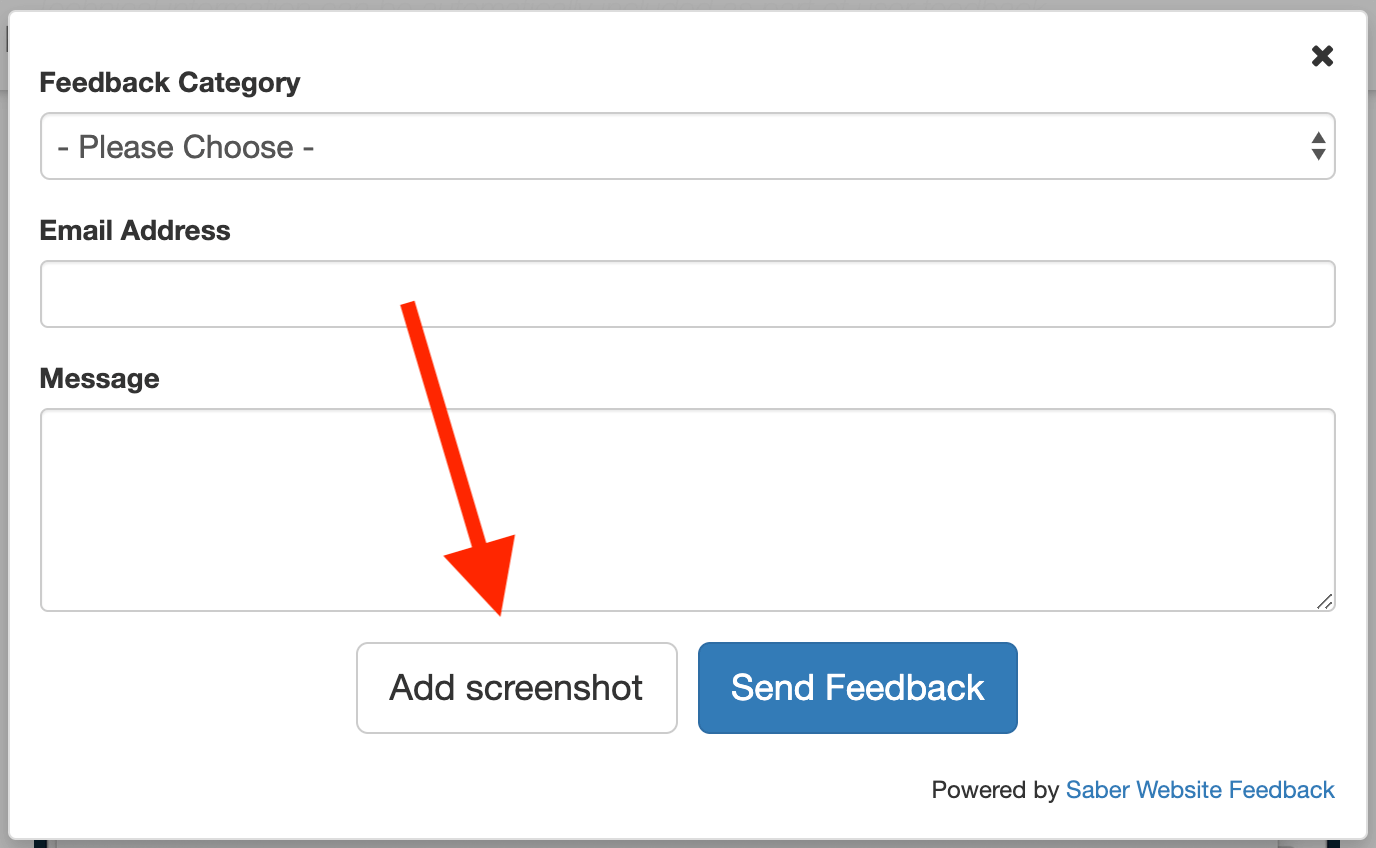
Saber Feedback also automatically captures the URL a customer is on when they submit a ticket, which is usually the one where the problem is located.
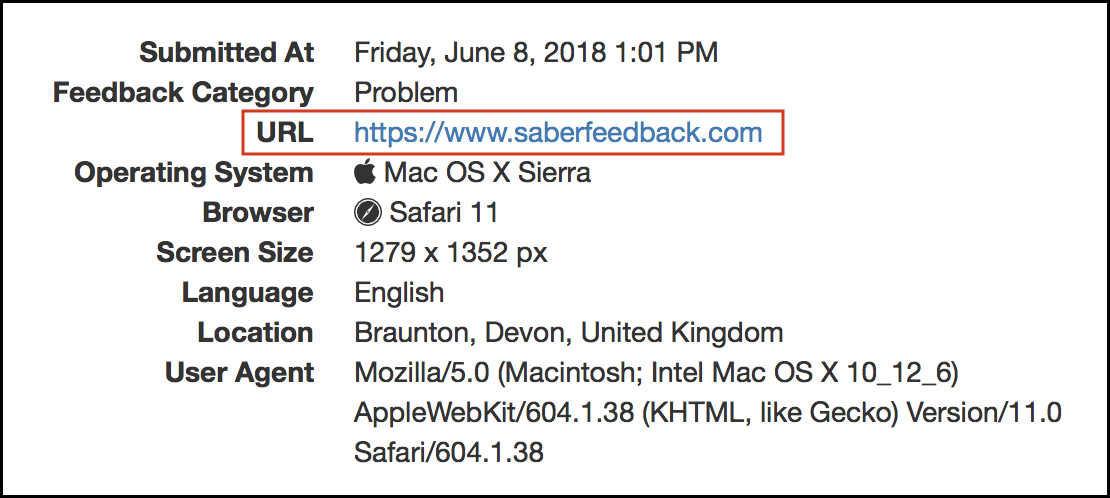
This extra visibility cuts down on the time you need to spend locating and diagnosing a problem.
Create the most suitable user interface for your customers
Saber Feedback is a flexible feedback tool that can be customised in a number of ways. You can make your submit a ticket form as simple – or as complicated – as you want.
Choose one of our ready made fields, including Net Promoter Score, Feedback Category or Rating, or create your own. You can select from 14 field types.
Here’s an example of just one of the forms you can create:
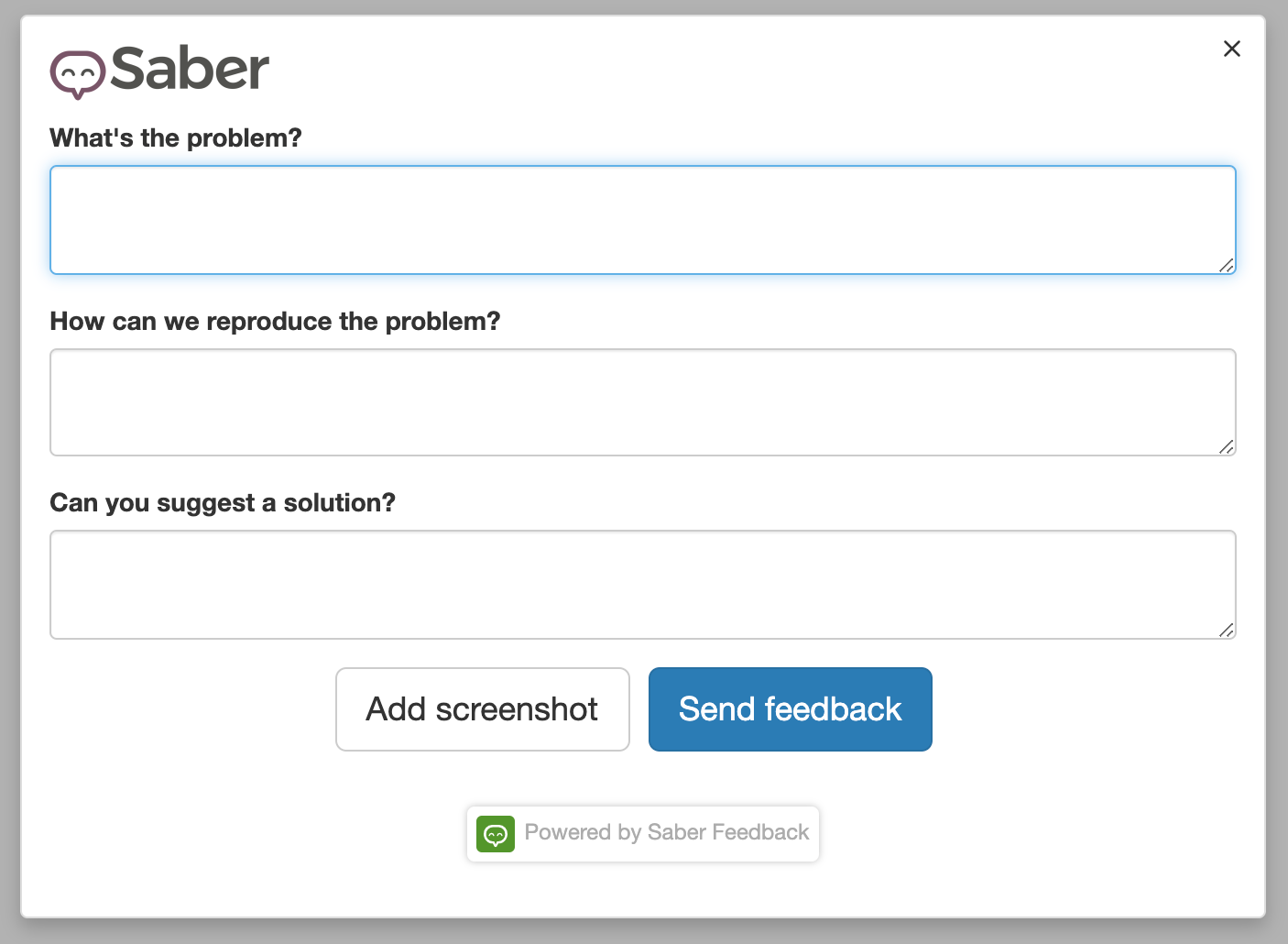
Screenshot functionality is available on every form.
Meta information is also automatically included with each form, to make it easy for you to spot bugs without going back and forth with customers:
- Browser name & version
- Operating System name & version
- List of Browser Plugins installed
- Screens size and resolution
- User IP, User agent string & location
- Detailed Javascript Errors
- Pages visited
- AJAX Requests
Saber Feedback has a 30-day free trial so you can see whether it suits your company. Prices start from $49/month.
How do you integrate Zendesk and Saber Feedback?
This process is straightforward. All you need is:
- Your subdomain (this is the first part of your Zendesk URL)
- Your email (which you use to log in to Zendesk)
- A token (you can find your access token by logging into your Zendesk account and clicking the gear icon at the bottom left of the screen)
- Subject (this allows you to define the subject of tickets submitted through Saber Feedback)
You can also decide whether you want your customer to be listed as the requester in Zendesk. As the requester, they will receive an email with all the ticket details when the ticket is created or updated in Zendesk.
You also have the option of adding feedback details as a public rather than a private comment. This will allow your customer to view all the feedback details and meta data.
Here’s our help article on integrating Saber Feedback with Zendesk.
