Jira is an ideal place to collect and process user feedback. You can use it to efficiently allocate feedback to the appropriate team and assign priority.
However, why waste time collecting feedback in another dashboard only to then have to send it to Jira? You can collect feedback directly within Jira with a simple integration.
Choose a simple feedback tool that integrates with Jira
Collecting user feedback on your website, web app, online course or beta website doesn’t have to be complicated.
Choose a simple feedback tool that is flexible enough to do what you need but also simple enough that you don’t have to spend much time on set up or learning how to use it.
Saber Feedback is an easy to use and flexible feedback widget that supports screenshots.
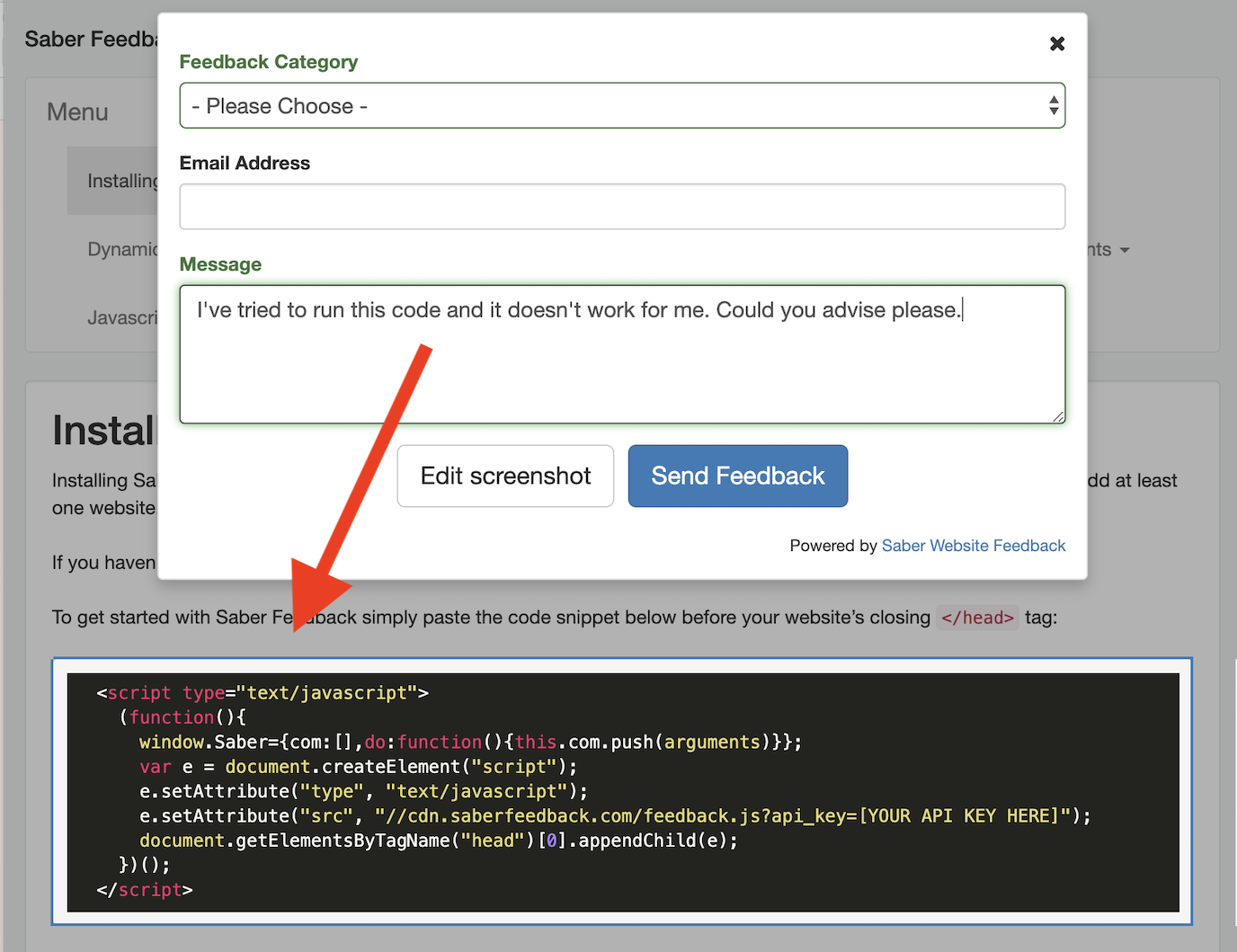
Feedback forms can be as simple or as complicated as you choose. You can select from 14 form field types, including emoji rating, check box and text box, to make sure you get the feedback you need. You can also use different forms for different areas of your website.
You can style your own feedback button, or create your own form trigger. In this example Kantar have used a question mark to trigger their customised form:
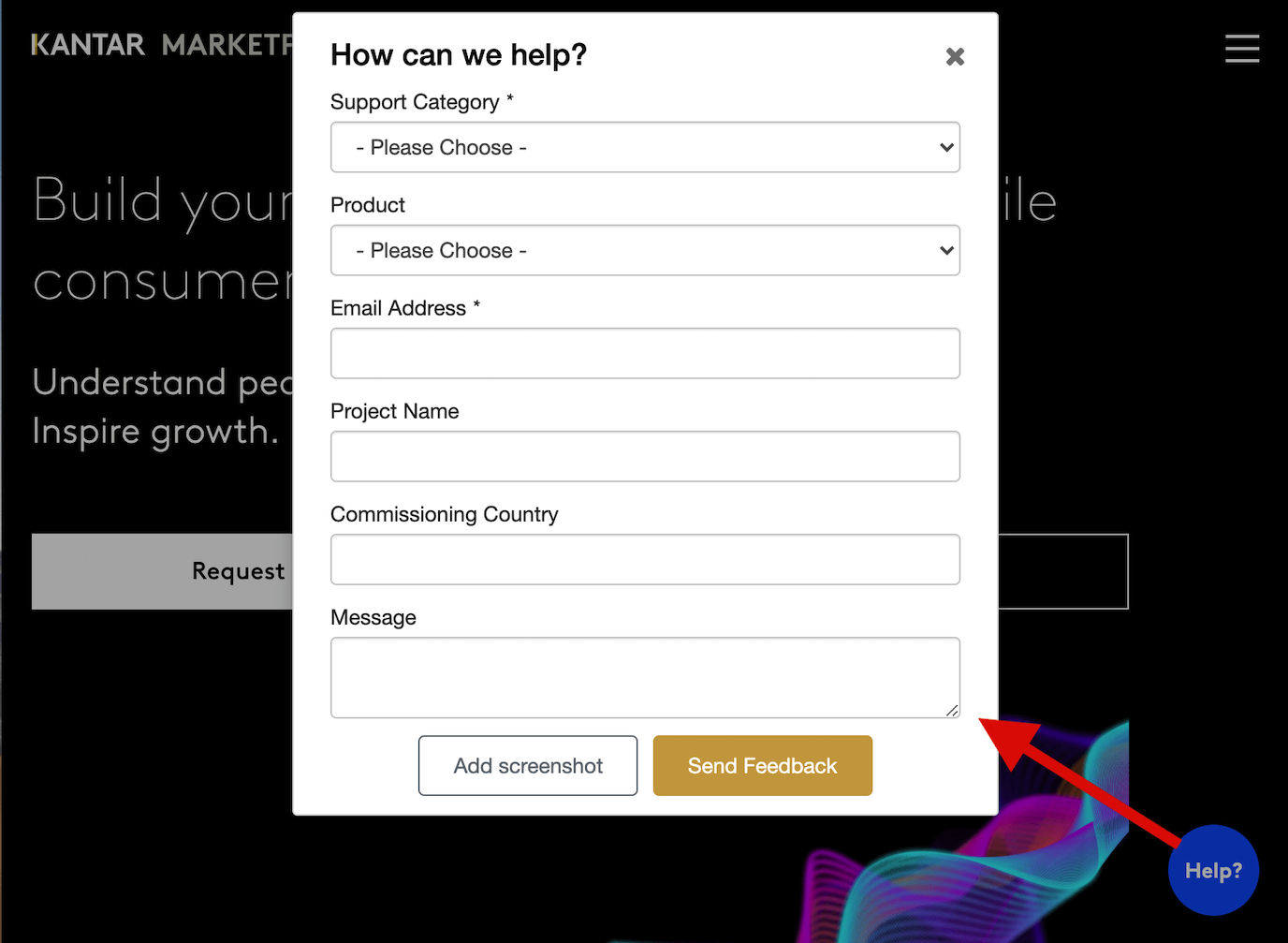
Saber Feedback also supports form logic, so you can make sure users are shown relevant questions based on their answers to previous questions.
Christopher Roberts, learner success manager at AICPA, the world’s largest member association representing the accounting profession, says:
Saber Feedback has definitely made our lives easier. It doesn’t take them more than a couple of seconds for students to give feedback, and it’s simple for us collecting that feedback in Jira.
Use Jira for what it’s good at – organisation
You can organise user feedback to a certain extent using Saber Feedback. This is because it’s completely up to you what forms you use and on what pages. So you control the type of feedback that you receive.
However, what Saber Feedback specialises in is giving you enough information to be able to understand and fix user issues without having to request more information.
Here is an example of the types of feedback you get:
- Any message from your user
- Any screenshots they added
- Any categories (if you used a dropdown menu as part of your feedback form)
- Information about the device the user used
- Information about the user
- Browser plugins
- Page URL
- When the feedback was submitted
- Events (including any Javascript errors)
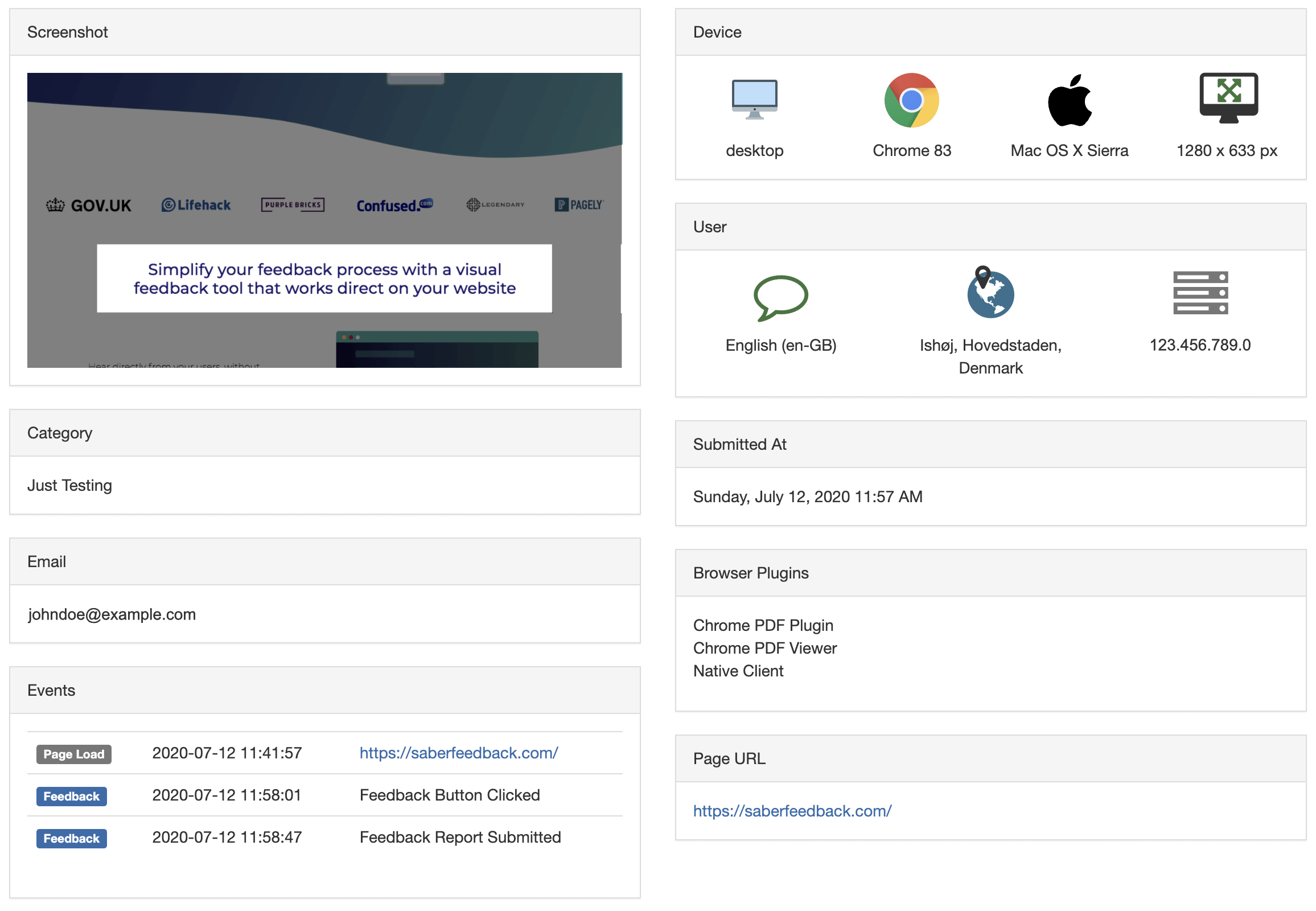
All this information will be included with any user feedback report you send to Jira. So you can quickly make an informed decision about who should deal with a user feedback ticket and what priority it should be allocated.
Your developers have all the information they need to fix a bug. Your product managers can see what page a problem is on. Your customer success team can see how a user feels about an experience.
You don’t need to go back to a user to request more information.
This way you can use Jira for what it does best, namely organisation, while using Saber Feedback to make sure you get the information you need.
How does the Jira integration work?
Once you’ve connected Saber Feedback and Jira, a new issue will be created for each feedback report.
The Jira integration a two-step process. First, you need to authenticate your Jira account by entering your Jira URL, username and password. Then you need to choose which project you want feedback to go in and the issue type you’d like Saber Feedback to create.
You’ll then have the option of testing the integration by sending a sample feedback report.
For more information, have a look at our help doc for the Jira integration.
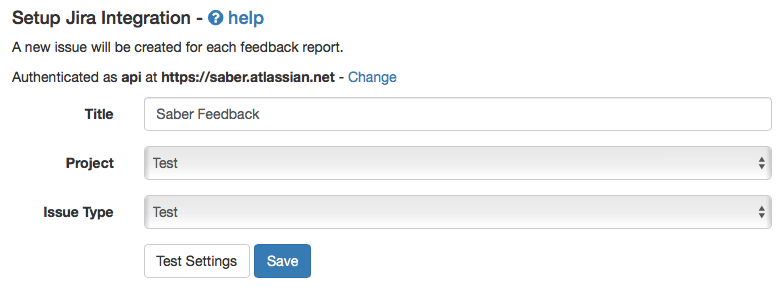
Ready to give Saber Feedback a try?
Get started with Saber Feedback and you’ll have a simple and effective way to manage and process user feedback, which easily integrates with Jira.
Try our free 30-day trial. No credit card required. See pricing.
