Feedback Form Settings
When creating or editing a form in Saber Feedback, you can give it a name and description, as well as set up Email Notification for new feedback.
You can also deactivate the form by unchecking the active checkbox. Deactivated forms cannot receive feedback, and will not count towards your account’s active form limit.
Display Name
The form’s display name will be used to generate the labels for the Opt in, Net Promoter Score and Rating fields.
Your form’s name should be something descriptive like “Saber Feedback Website Production”. However, you wouldn’t want the Net Promoter Score field to ask “How likely are you to recommend Saber Feedback Website Production to a friend or colleague?”.
The solution is to set your form’s display name to just “Saber Feedback”, which will result in the the Net Promotion Score field’s label being “How likely are you to recommend Saber Feedback to a friend or colleague?”.
By default, the display name will be the same as the form’s name.
Hidden Elements
Using the hidden elements you can specify any elements on your form that you’d like to automatically be hidden in screenshots. You can use commas to separate different selectors.
Eg:
.home input[name="super_secret_pin"],img#logo
You can also add the class saber-screenshot-hidden to any elements in your page to hide them in screenshots.
Default Language
This allows you to choose the default language of the feedback form. This will also control the default language of the “Feedback” label on the feedback button, unless you have specified a custom feedback button label - see Feedback Button Settings for more details.
Email Notification
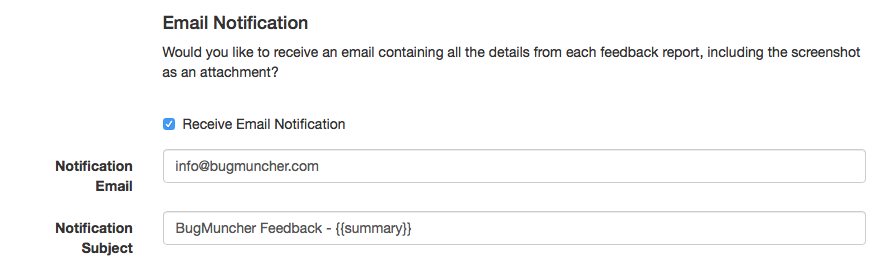
To be notified by email when ever a new feedback report is submitted, check the Receive Email Notification checkbox on your form’s edit page, then fill in the Notify Email Address and Notify Email Subject fields:
Notify Email Address
Required
Enter the email address where you’d like to receive feedback reports. You can specify multiple email addresses by separating them with a comma, eg: “[email protected],[email protected],[email protected]”
Notify Email Subject
Required
Enter the subject you’d like feedback report notification emails to have. If the subject line contains {{summary}}, this will be replaced with a summary of the feedback reports description.
Deleting a Form
In order to delete a feedback form, you first need to uncheck the form’s Active checkbox. This will then reveal a delete button below.
Please Note: Deleting a form will also permanently delete all of it’s feedback and screenshots. Deleting a feedback form cannot be undone.