Integrating Saber Feedback with GitHub
With our GitHub integration, Saber Feedback will create a GitHub issue for each feedback report you receive via your Saber Feedback button.
GitHub Integration uses OAUTH to connect with your GitHub account. Click the Connect to GitHub button:

You will then be asked to allow Saber Feedback to connect to your your GitHub account:
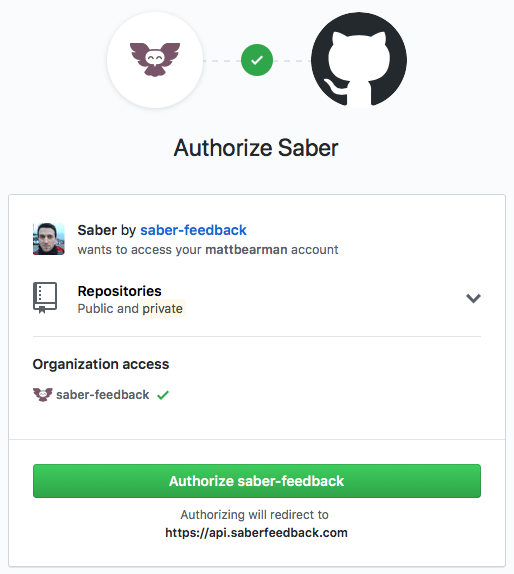
Click the big green Authorize Application button. You’ll now be able to set up your GitHub integration:
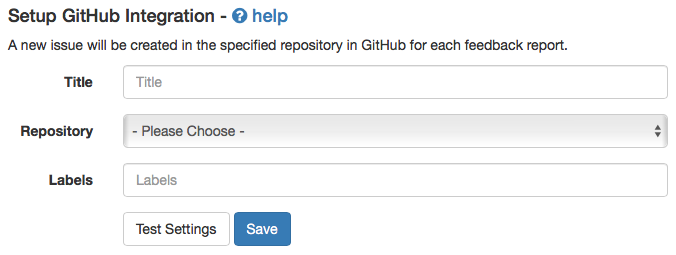
Title
Required
This allows you to define the title of the GitHub issues submitted through Saber Feedback. If the title contains {{summary}}, this will be replaced with a summary of the feedback reports description.
Repository
Required
Here you can choose in which repository you would like Saber Feedback to create issues.
Labels
Optional
In this field you can define any labels you’d like to be applied to tickets submitted though Saber Feedback. You can define more then one label by separating them with commas, eg: “Label One, Label Two”.
The Feedback category name will also be added as a label, and many users also choose to add a ‘Saber Feedback’ label, so they can differentiate between issues created through Saber Feedback, and those created directly on GitHub.
Test Settings
All integrations include a test button, which allow you to check the options you’ve specified are working correctly. Clicking the Test Settings button will send a sample feedback report using the data from the form to your GitHub account.
Clicking test settings does not save the integration, you will still need to click the Save once you are happy with settings.