Integrating Saber Feedback with Trello
With our Trello integration, Saber Feedback will create a Trello card for each feedback report you receive via your Saber Feedback button.
Trello Integration user OAUTH to connect with your Trello account. Click the Connect to Trello button:

You will then be asked to allow Saber Feedback to connect to your Trello account:
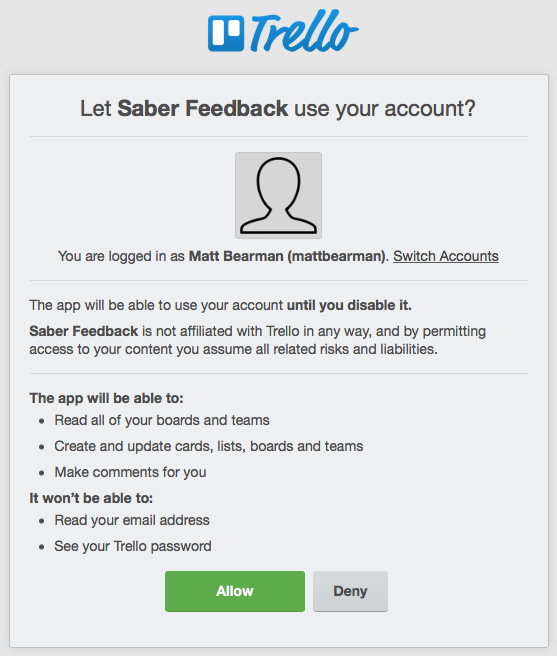
Click the big green Allow button. You’ll now be able to set up your Trello integration:
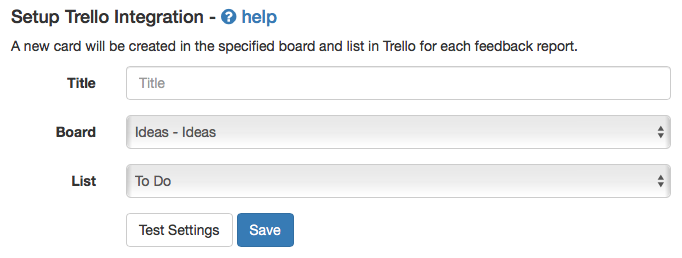
Title
Required
This allows you to define the title of the Trello cards submitted through Saber Feedback. If the title contains {{summary}}, this will be replaced with a summary of the feedback reports description.
Board
Required
Here you can choose in which board you would like Saber Feedback to create cards.
List
Required
Here you can choose in which list within the board specified above you would like Saber Feedback to create cards.
Test Settings
All integrations include a test button, which allow you to check the options you’ve specified are working correctly. Clicking the Test Settings button will send a sample feedback report using the data from the form to your Trello account.
Clicking test settings does not save the integration, you will still need to click the Save once you are happy with settings.